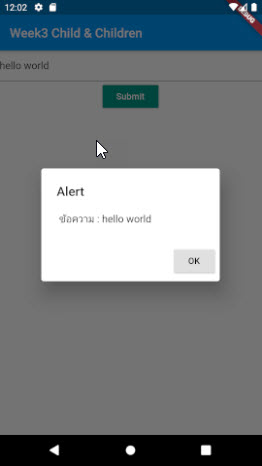เอกสารประกอบการสอน : 4123006 การพัฒนาโปรแกรมประยุกต์บนอุปกรณ์เคลื่อน Week 3
- เปิด Android studio แล้ว create new flutter project
- ตั้งชื่อ app เป็น week3_child_children แล้วกดสร้าง (ตั้ง path และชื่อ package ด้วย)
- แก้ไข Main.dart
import 'package:flutter/material.dart'; void main() { runApp(MyApp()); } class MyApp extends StatelessWidget { // This widget is the root of your application. @override Widget build(BuildContext context) { return MaterialApp( title: 'Flutter Demo', theme: ThemeData( primarySwatch: Colors.blue, visualDensity: VisualDensity.adaptivePlatformDensity, ), home: MyHomePage(title: 'Flutter Demo Home Page'), ); } } class MyHomePage extends StatefulWidget { MyHomePage({Key key, this.title}) : super(key: key); final String title; @override _MyHomePageState createState() => _MyHomePageState(); } class _MyHomePageState extends State<MyHomePage> { int _counter = 0; void _incrementCounter() { setState(() { _counter++; }); } @override Widget build(BuildContext context) { return Scaffold( appBar: AppBar( title: Text('sompoch'), ), body: Container( ), ); } } - สร้าง directory ชื่อ images (ไปที่ week3_child_children) แก้ไขไฟล์ pubspec.yaml เปิด
asset:- images/แล้วกด pub get หรือถ้าใช้ VS Code ก็ให้พิมพ์ใน Terminal CMD: ว่า pub get แล้ว enter ดังภาพ

- หลังจากนั้นก็หารูปมาใส่ในโฟลเดอร์ images ที่สร้าง เช่นรูป car.png
- การใช้ Row และ Expanded
body: Container( child:Column( children: <Widget>[ Row( children: <Widget>[ Expanded( flex: 2, child: Image.asset('images/car.png'), ), Expanded( flex: 1, child:Image.asset('images/car.png') ), ], ), Row( mainAxisAlignment: MainAxisAlignment.center, children:<Widget>[ RaisedButton(onPressed: (){}, color:Colors.blue , child:Text('Submit'), ), Padding(padding: EdgeInsets.all(5)), RaisedButton(onPressed: (){}, color:Colors.red , child:Text('Cancel'), ) ], ), Image.network('https://encrypted-tbn0.gstatic.com/images?q=tbn:ANd9GcR141bMyqIj-p6GBRLyepstiQJhxeaST_n-aA&usqp=CAU'), ], ), ), - การสร้าง AlertDialog และการส่งค่าบน TextField ไปยัง Dialog
import 'package:flutter/cupertino.dart'; import 'package:flutter/gestures.dart'; import 'package:flutter/material.dart'; void main() { runApp(MyApp()); } class MyApp extends StatelessWidget { // This widget is the root of your application. @override Widget build(BuildContext context) { return MaterialApp( title: 'Flutter Demo', theme: ThemeData( primarySwatch: Colors.blue, visualDensity: VisualDensity.adaptivePlatformDensity, ), home: MyHomePage(title: 'Flutter Demo Home Page'), ); } } class MyHomePage extends StatefulWidget { MyHomePage({Key key, this.title}) : super(key: key); final String title; @override _MyHomePageState createState() => _MyHomePageState(); } class _MyHomePageState extends State<MyHomePage> { final textFieldInput1=TextEditingController(); int _counter = 0; void _incrementCounter() { setState(() { _counter++; }); } @override Widget build(BuildContext context) { return Scaffold( appBar: AppBar( title: Text('Week3 Child & Children'), ), body: Container( child:Column( children: <Widget>[ TextField( controller: textFieldInput1, ), RaisedButton( onPressed: (){ //print('Clicked.'); showDialog( context: context, builder:(BuildContext context){ return AlertDialog( title: Text('Alert'), content: Text(' ข้อความ : '+textFieldInput1.text), actions: <Widget>[ RaisedButton( onPressed: (){ Navigator.pop(context); }, child:Text('OK'), ) ], ); }, ); }, child: Text('Submit',style: TextStyle(color: Colors.white),), color: Colors.teal, ), ], ), ), ); } }ต้องประกาศ final textFieldInput1=TextEditingController(); ไว้ด้านบน class _MyHomePageState extends State<MyHomePage> ก่อน แล้ว TextField ถึงกำหนดให้ controller เชื่อมถึงกันได้