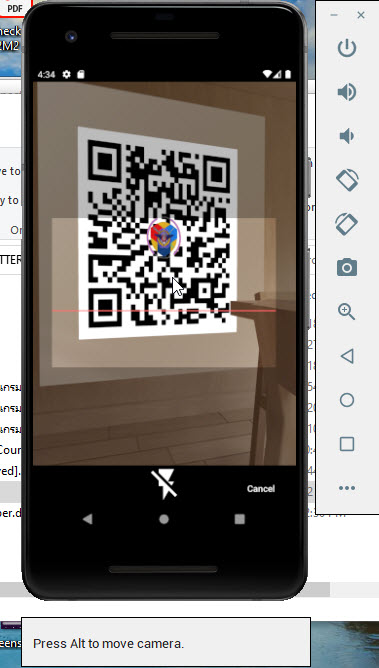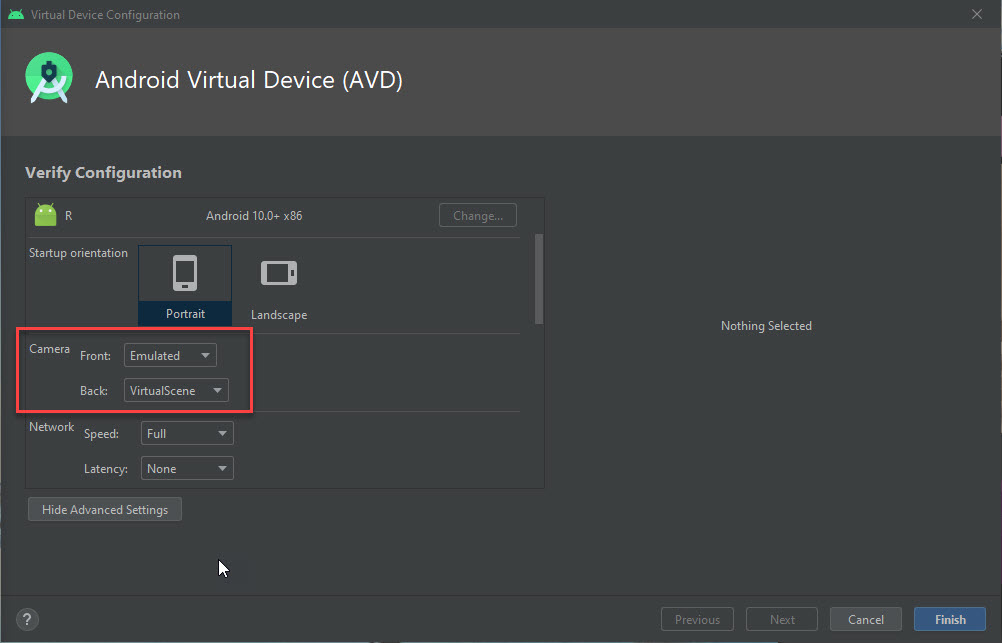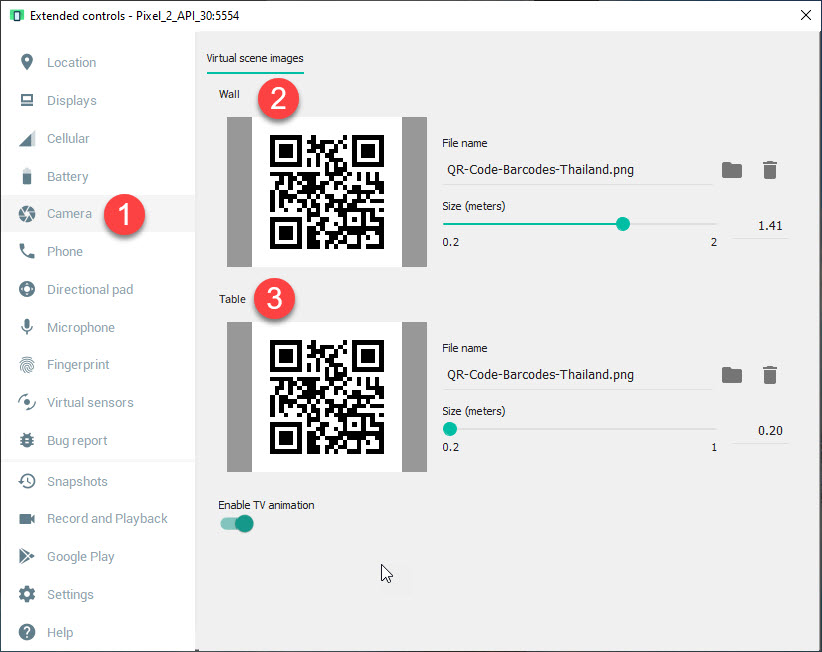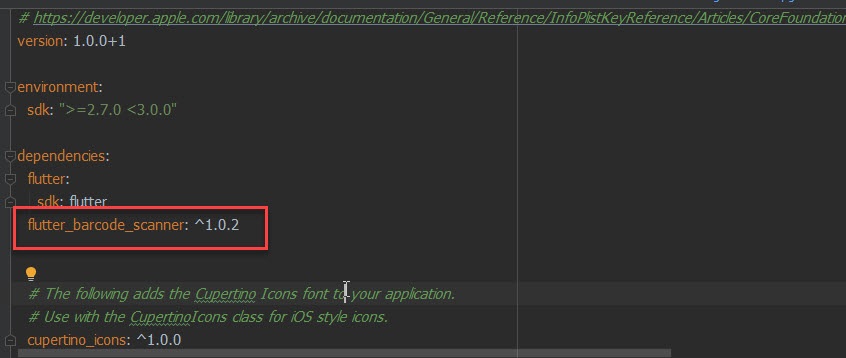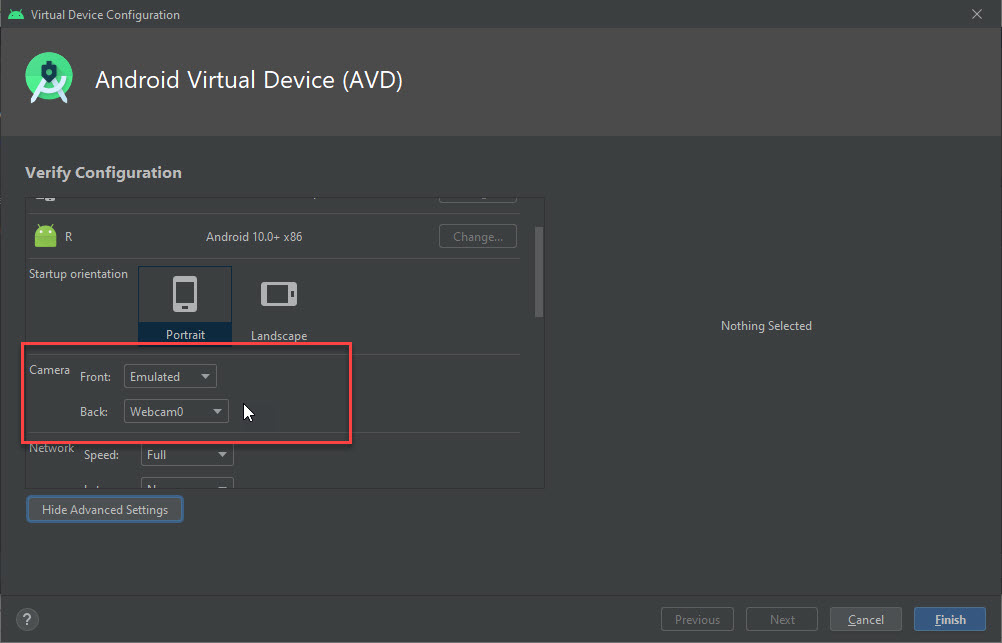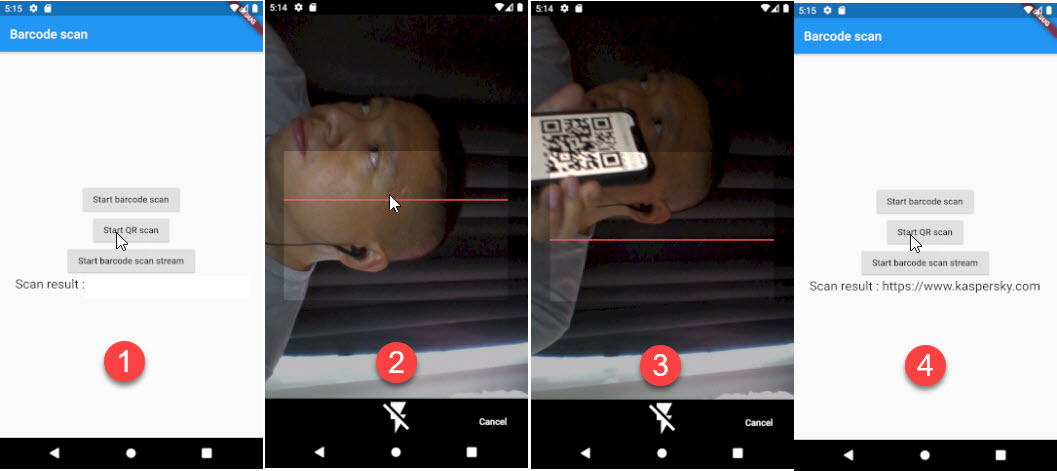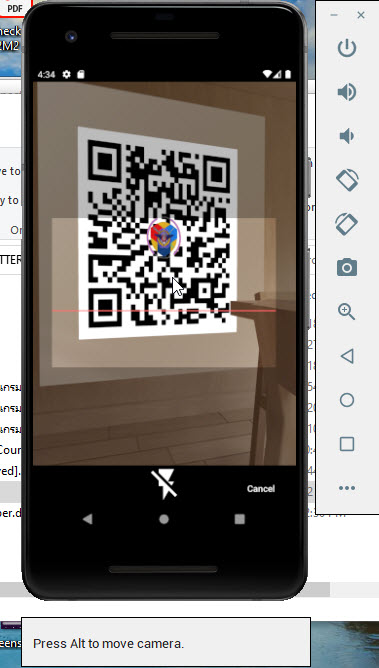แก้ไขไฟล์ Main.dart
import 'dart:async';
import 'package:flutter/material.dart';
import 'package:flutter/services.dart';
import 'package:flutter_barcode_scanner/flutter_barcode_scanner.dart';
void main() => runApp(MyApp());
class MyApp extends StatefulWidget {
@override
_MyAppState createState() => _MyAppState();
}
class _MyAppState extends State<MyApp> {
String _scanBarcode = 'Unknown';
@override
void initState() {
super.initState();
}
startBarcodeScanStream() async {
FlutterBarcodeScanner.getBarcodeStreamReceiver(
"#ff6666", "Cancel", true, ScanMode.BARCODE)
.listen((barcode) => print(barcode));
}
Future<void> scanQR() async {
String barcodeScanRes;
// Platform messages may fail, so we use a try/catch PlatformException.
try {
barcodeScanRes = await FlutterBarcodeScanner.scanBarcode(
"#ff6666", "Cancel", true, ScanMode.QR);
print(barcodeScanRes);
} on PlatformException {
barcodeScanRes = 'Failed to get platform version.';
}
// If the widget was removed from the tree while the asynchronous platform
// message was in flight, we want to discard the reply rather than calling
// setState to update our non-existent appearance.
if (!mounted) return;
setState(() {
_scanBarcode = barcodeScanRes;
});
}
// Platform messages are asynchronous, so we initialize in an async method.
Future<void> scanBarcodeNormal() async {
String barcodeScanRes;
// Platform messages may fail, so we use a try/catch PlatformException.
try {
barcodeScanRes = await FlutterBarcodeScanner.scanBarcode(
"#ff6666", "Cancel", true, ScanMode.BARCODE);
print(barcodeScanRes);
} on PlatformException {
barcodeScanRes = 'Failed to get platform version.';
}
// If the widget was removed from the tree while the asynchronous platform
// message was in flight, we want to discard the reply rather than calling
// setState to update our non-existent appearance.
if (!mounted) return;
setState(() {
_scanBarcode = barcodeScanRes;
});
}
@override
Widget build(BuildContext context) {
return MaterialApp(
home: Scaffold(
appBar: AppBar(title: const Text('Barcode scan')),
body: Builder(builder: (BuildContext context) {
return Container(
alignment: Alignment.center,
child: Flex(
direction: Axis.vertical,
mainAxisAlignment: MainAxisAlignment.center,
children: <Widget>[
RaisedButton(
onPressed: () => scanBarcodeNormal(),
child: Text("Start barcode scan")),
RaisedButton(
onPressed: () => scanQR(),
child: Text("Start QR scan")),
RaisedButton(
onPressed: () => startBarcodeScanStream(),
child: Text("Start barcode scan stream")),
Text('Scan result : $_scanBarcode\n',
style: TextStyle(fontSize: 20))
]));
})));
}
}